As Google Optimize is sunset in the next few weeks, NextAfter has partnered with VWO as a testing platform option for all NextAfter clients. While VWO is not a free product, they do provide for a free trial period. The standard trial period is 30 days, but we have negotiated an extended 45-day free trial for NextAfter clients.
The steps below outline how you can get started with your VWO Free Trial.
Please note, even if your own tech/developer team will be responsible for set-up, analytics@nextafter.com will need to be added as an admin partner to ensure that your organization receives all of the extra perks (like the extended trial period).
1. Go to vwo.com
2. Click on FREE TRIAL
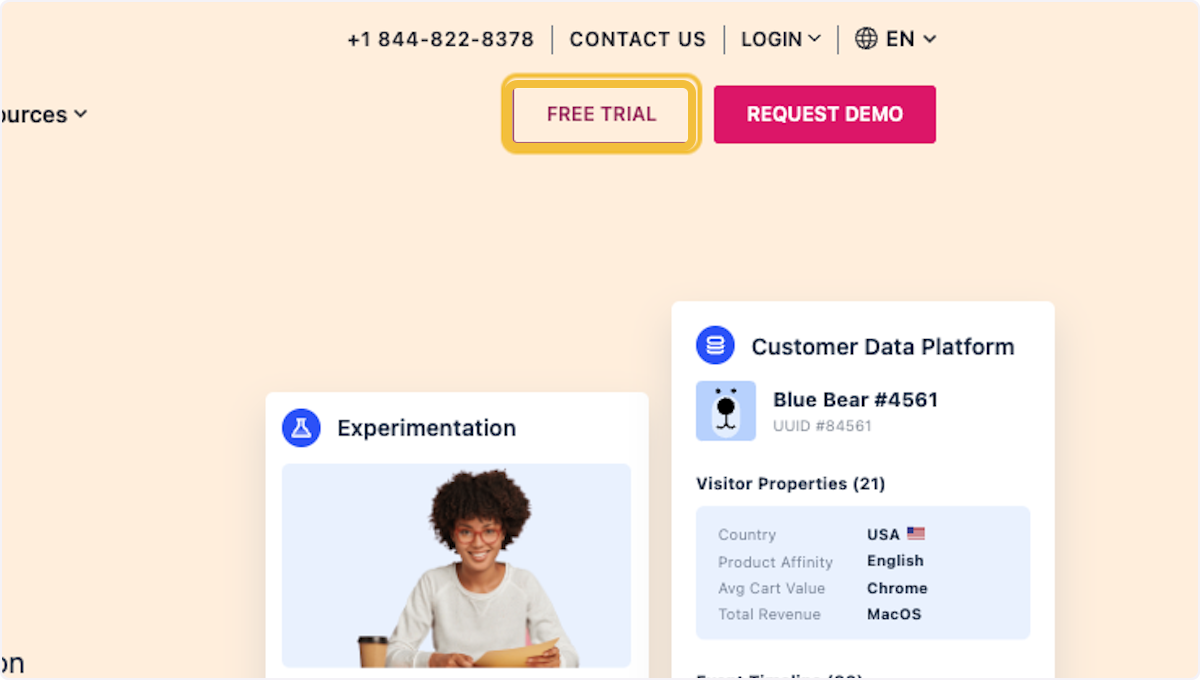
3. Create a log-in using your business email address, then Click on “START NOW”
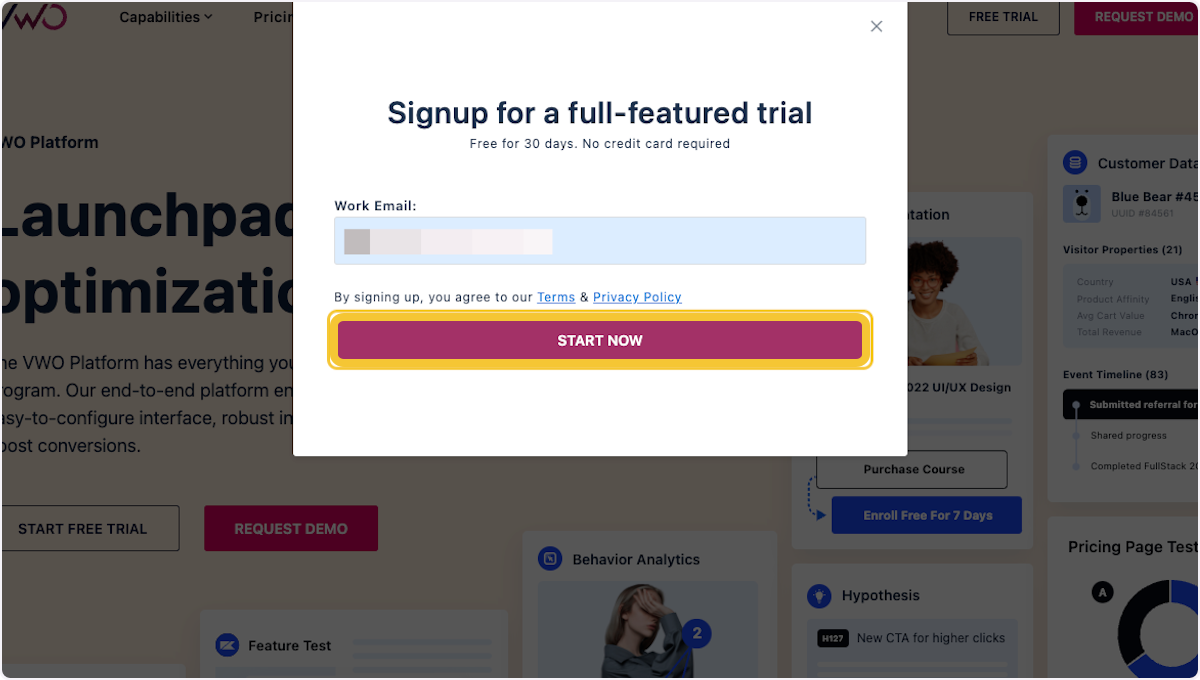
4. Add your first and last name, phone number and create a password then, Click on CREATE ACCOUNT
Note: you will be sent an email from VWO to confirm your account before you are able to do some set-up items. 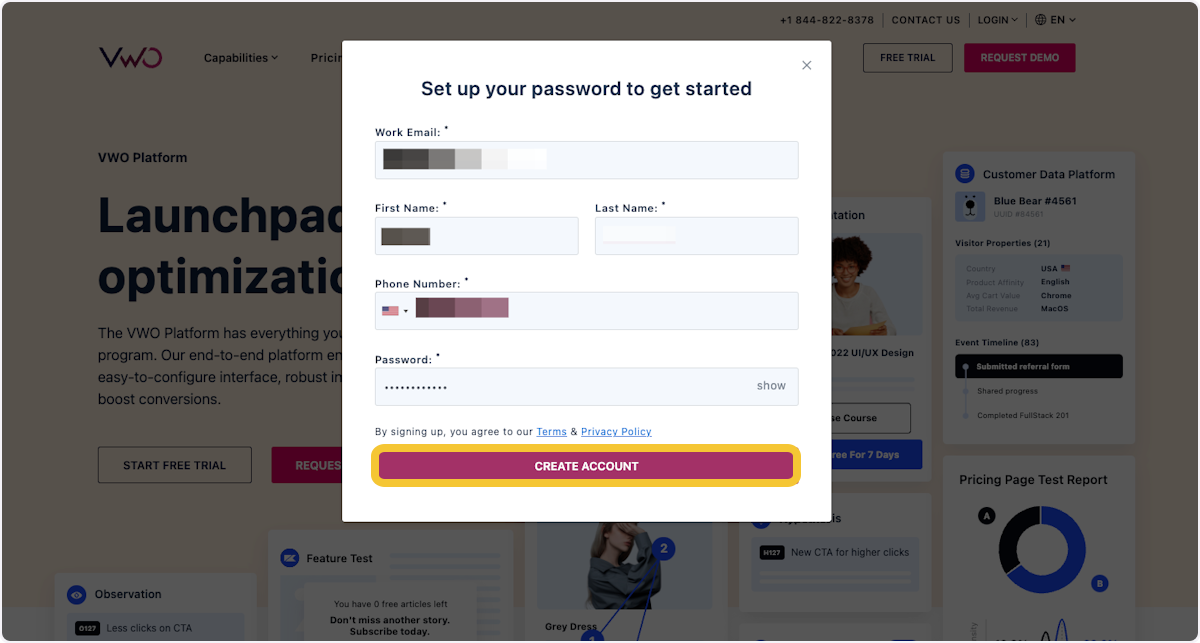
5. Confirm in the “website you want to optimize” section, which site you would like to use in your trial. To start off, this should be the domain/subdomain where your donations occur (for instance: secure.yoursite.org)
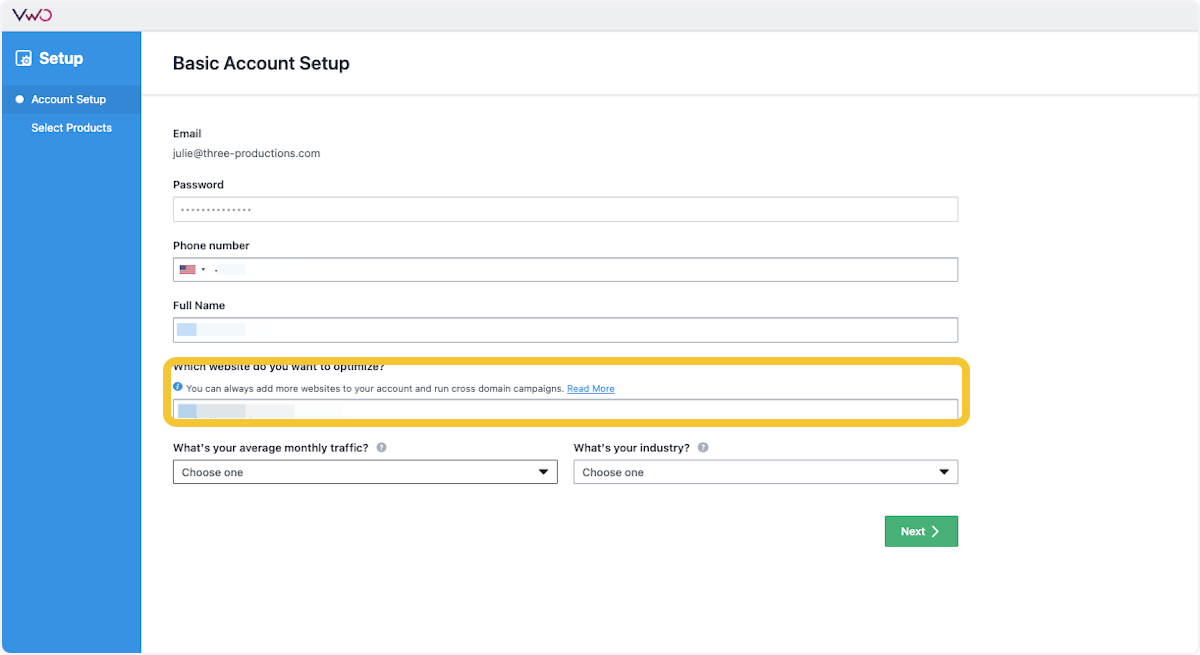
6. Select an option for your average monthly traffic.
If you don’t know, your Account Team will be able to provide the information. 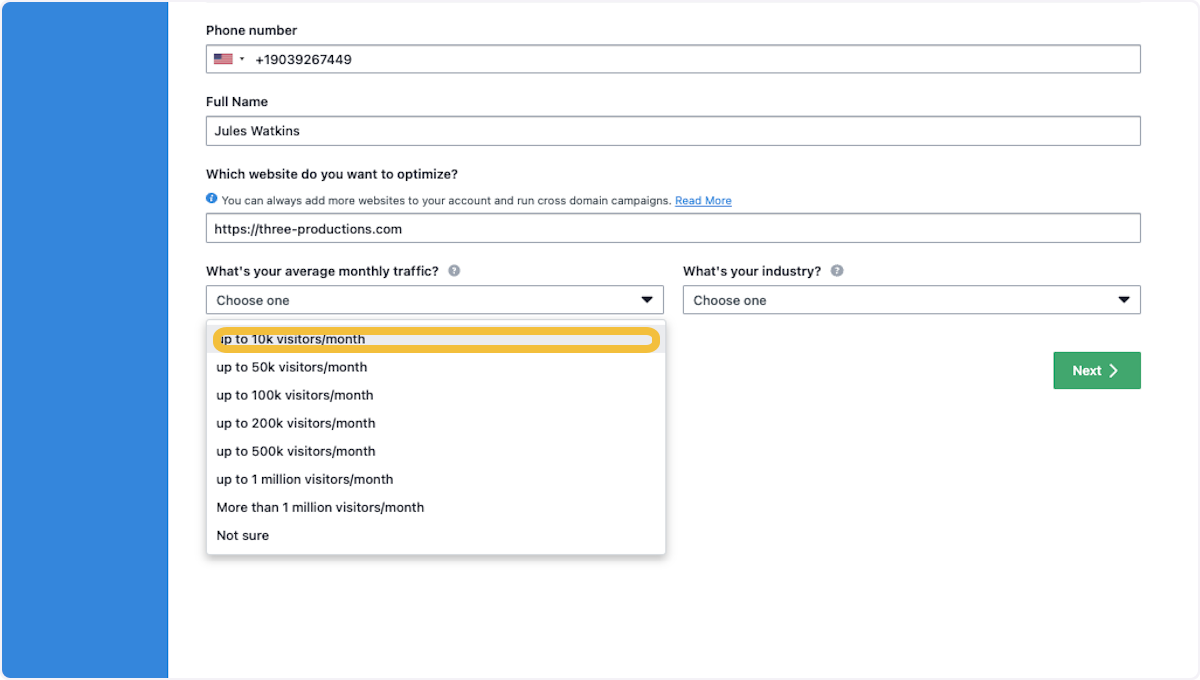
7. Click on the Industry drop-down and select “Non-Government/Charity”
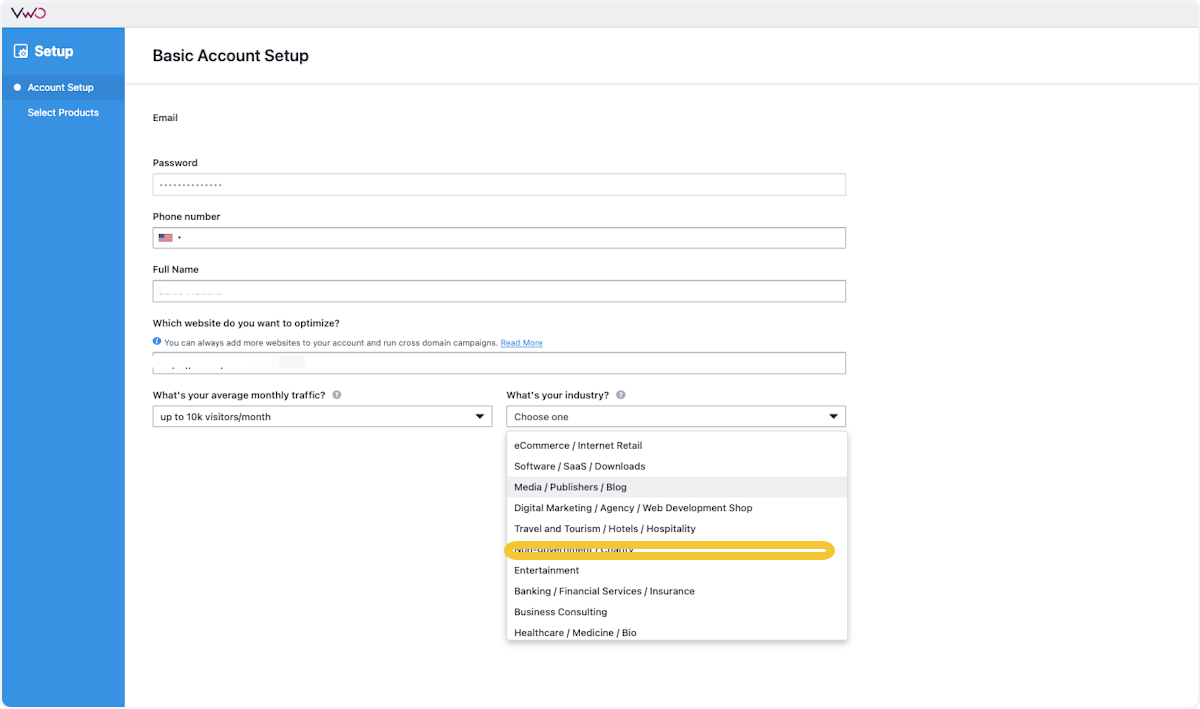
8. Then, click on Next
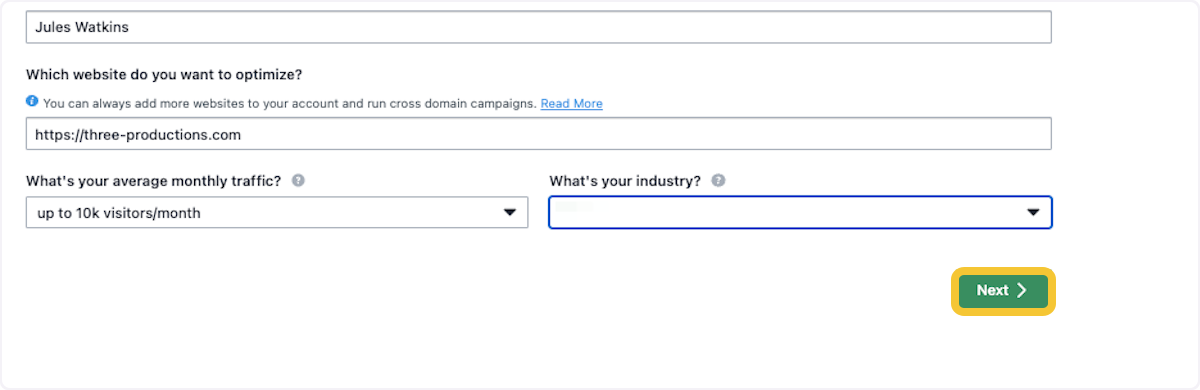
9. VWO will ask what product you would like to use in your trial, you will want to select the “Conversion Optimization Essentials” option, then click “Next”
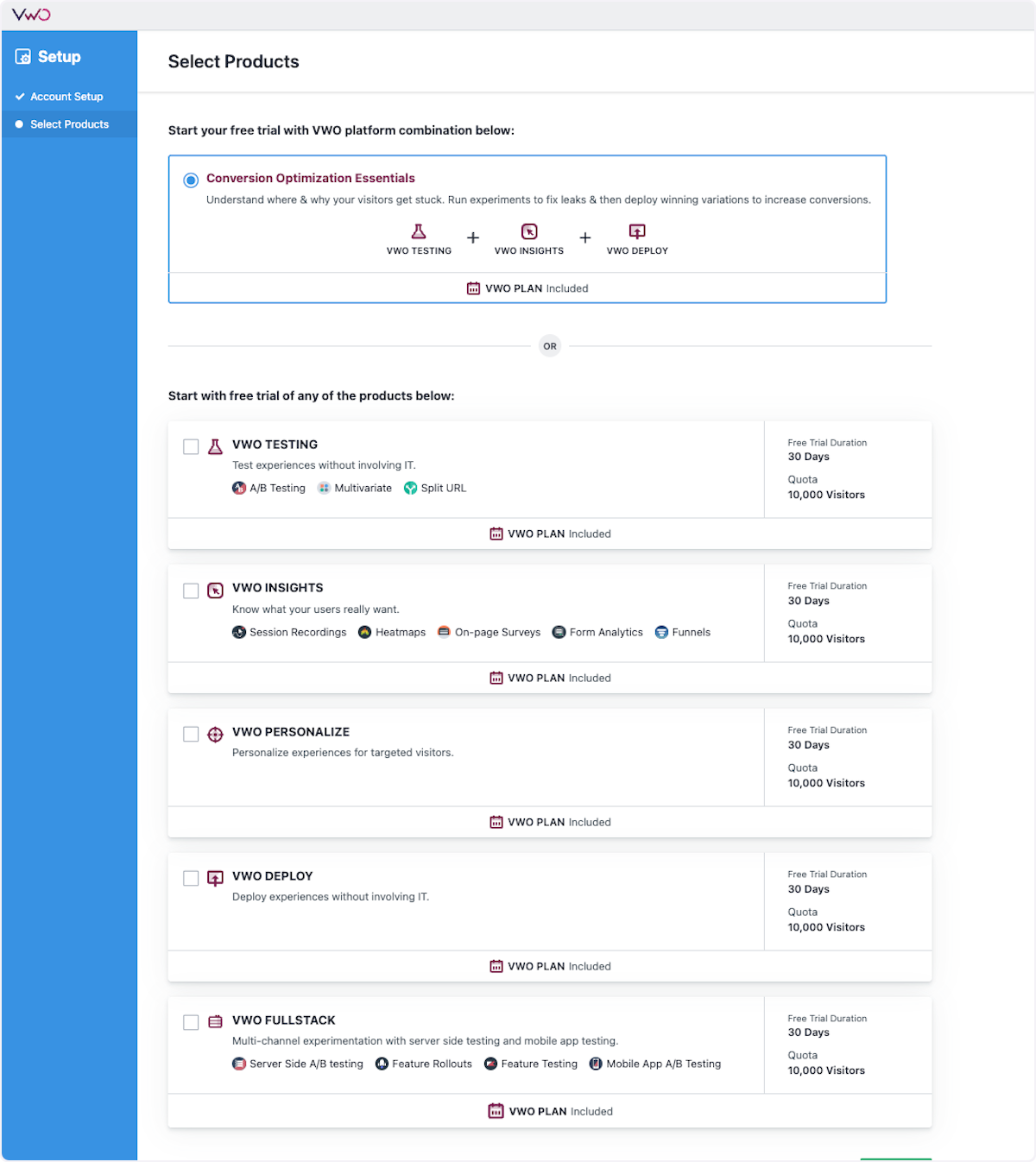
10. Before you continue, make sure to check your email and click the link so that your account can be verified.
11. You will see a pop-up in your VWO window when your account is verified, letting you know that you have full feature access.
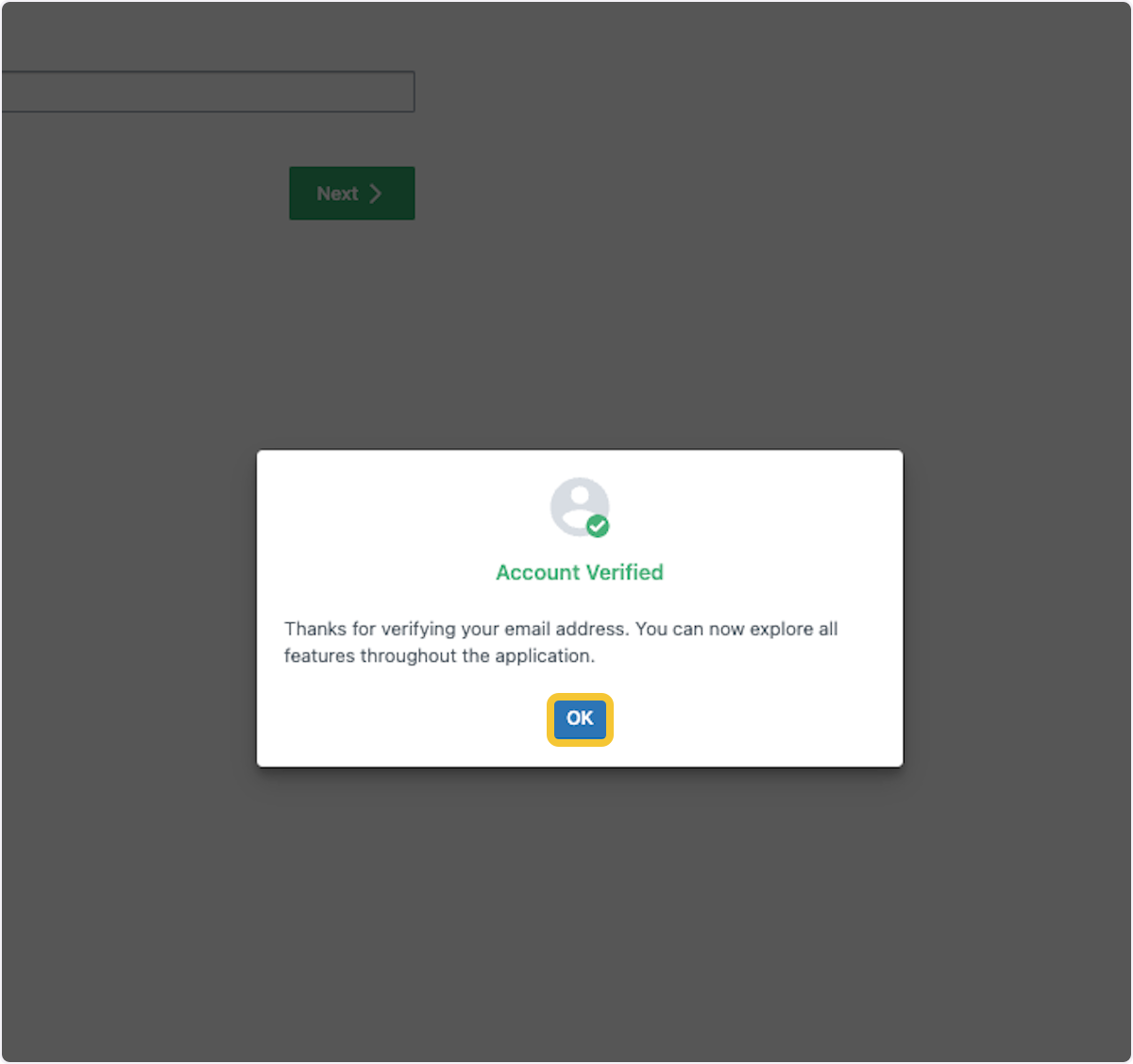
12. VWO will then take you through a series of basic set-up questions that you can answer. Once complete, click “Next.” You can also go to the bottom of the left-hand menu and click the “Skip Set-Up” Option.
Please note – we can update any of your goal tracking & set-up information later.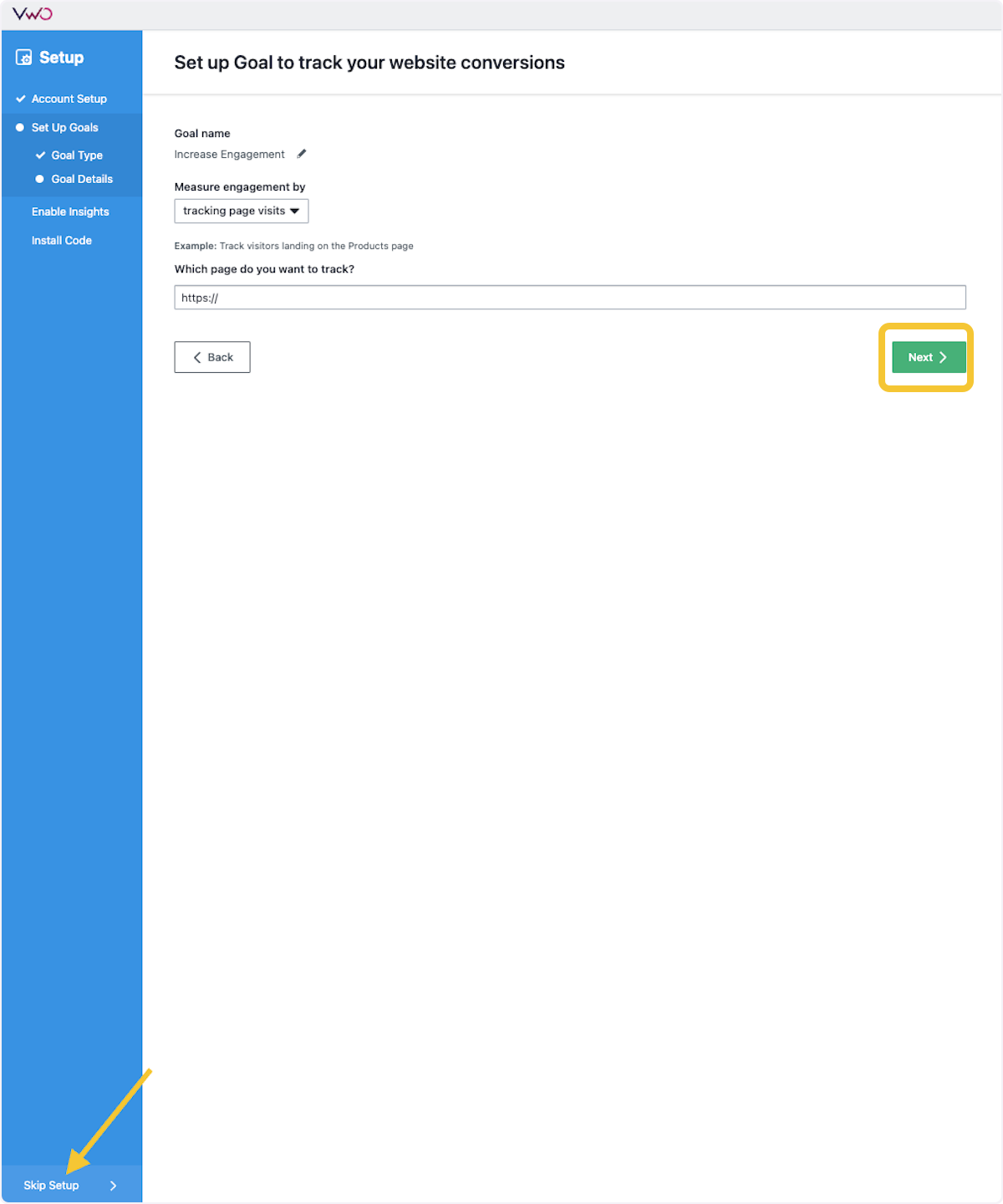
13. If you choose to move through the VWO set-up, but NextAfter will be installing code or confirming the code for you, simply click on “Finish” when you come to this screen.
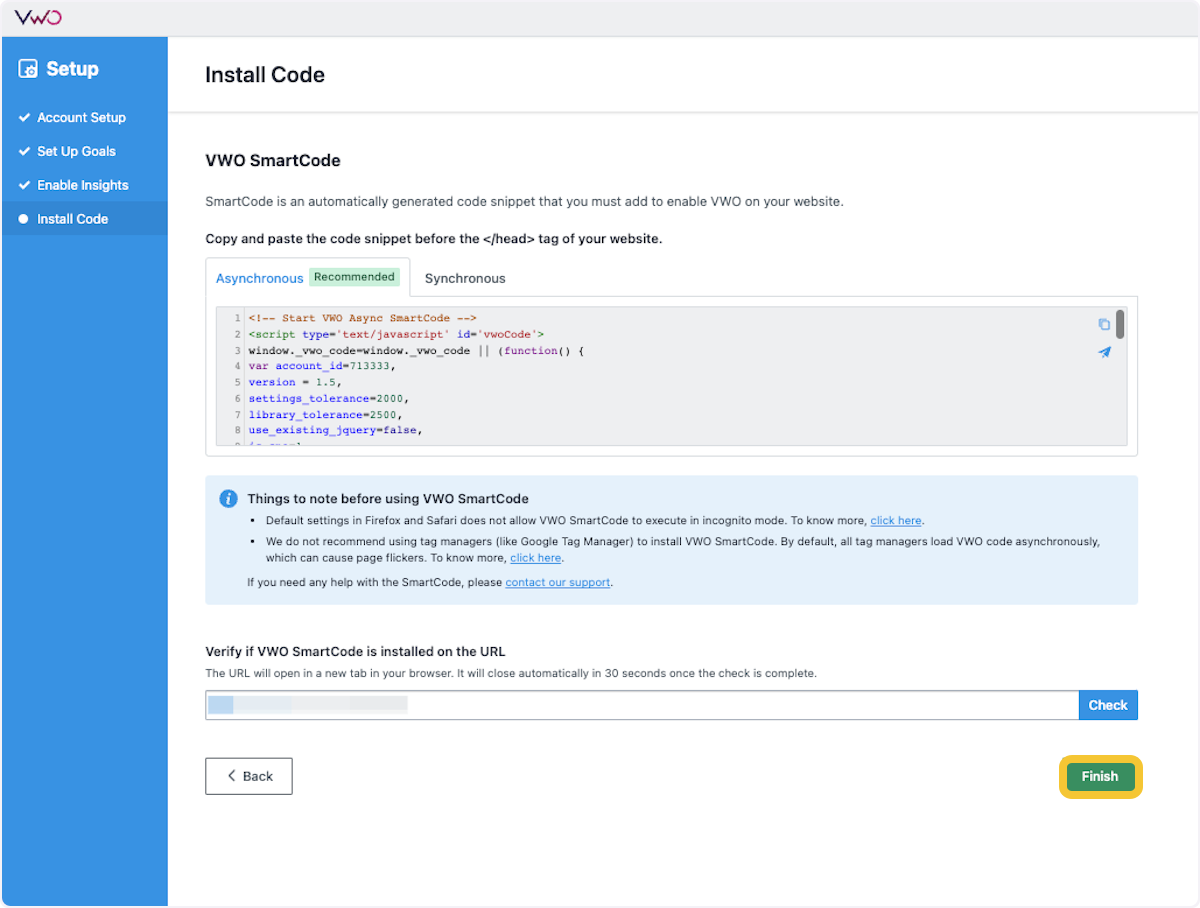
14. Click on Go to Dashboard
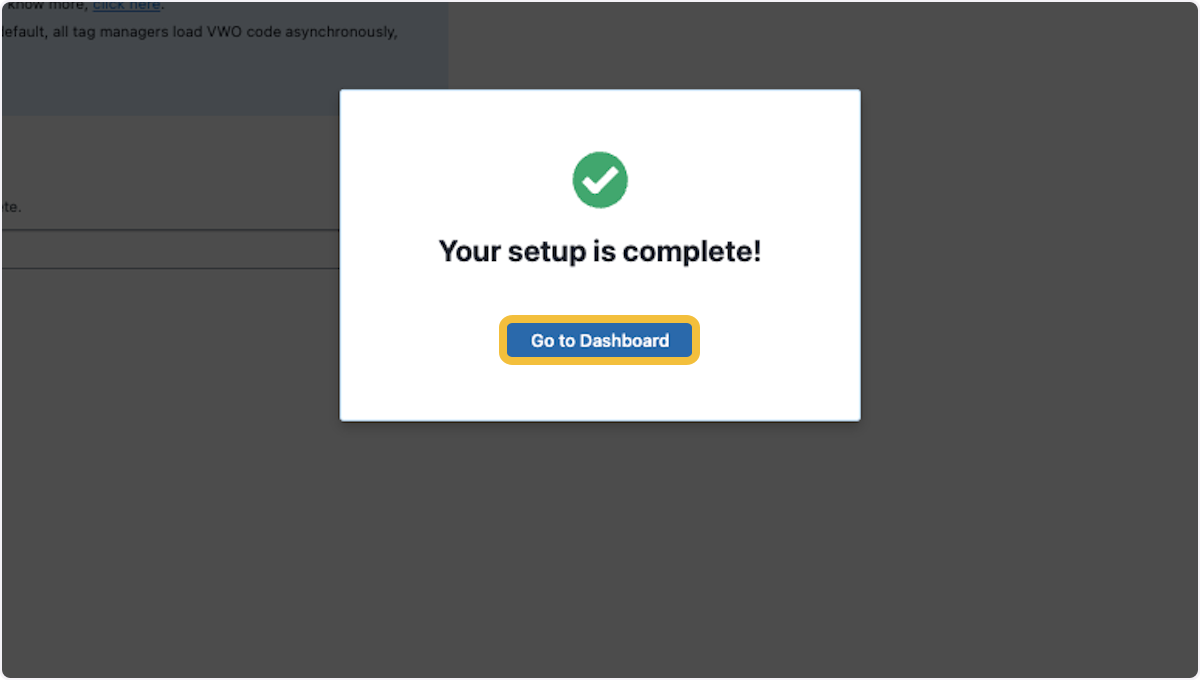
15. Click on Account Settings in the top right corner (the wheel icon)
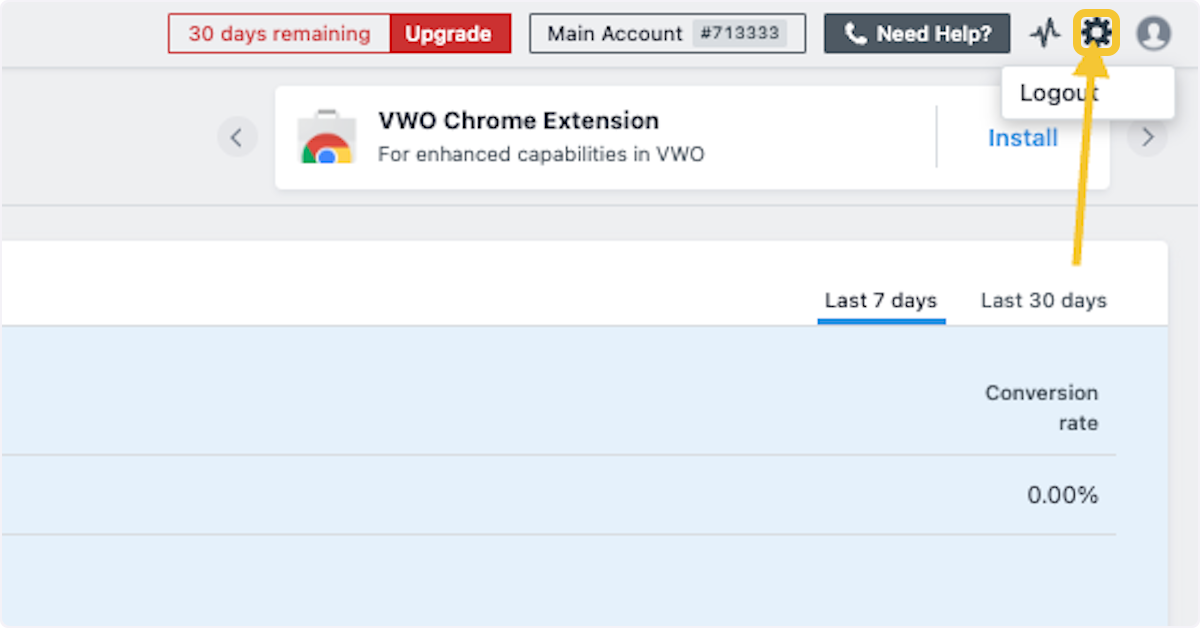
16. Click on Users
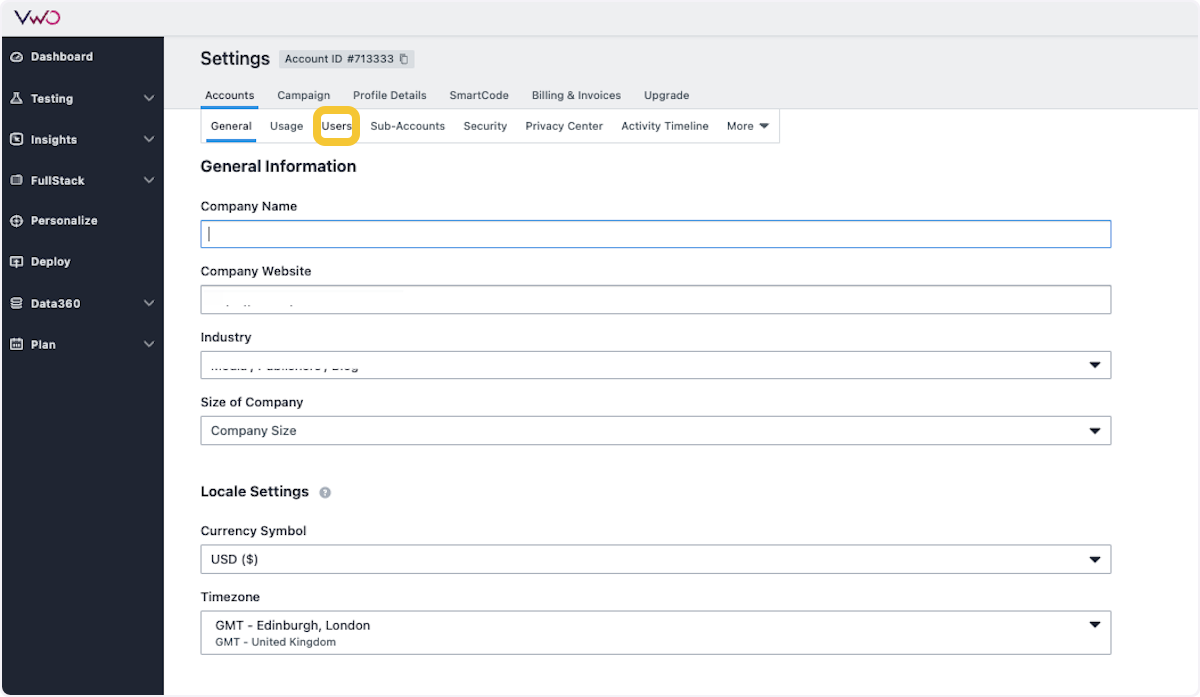
17. Click on Add User
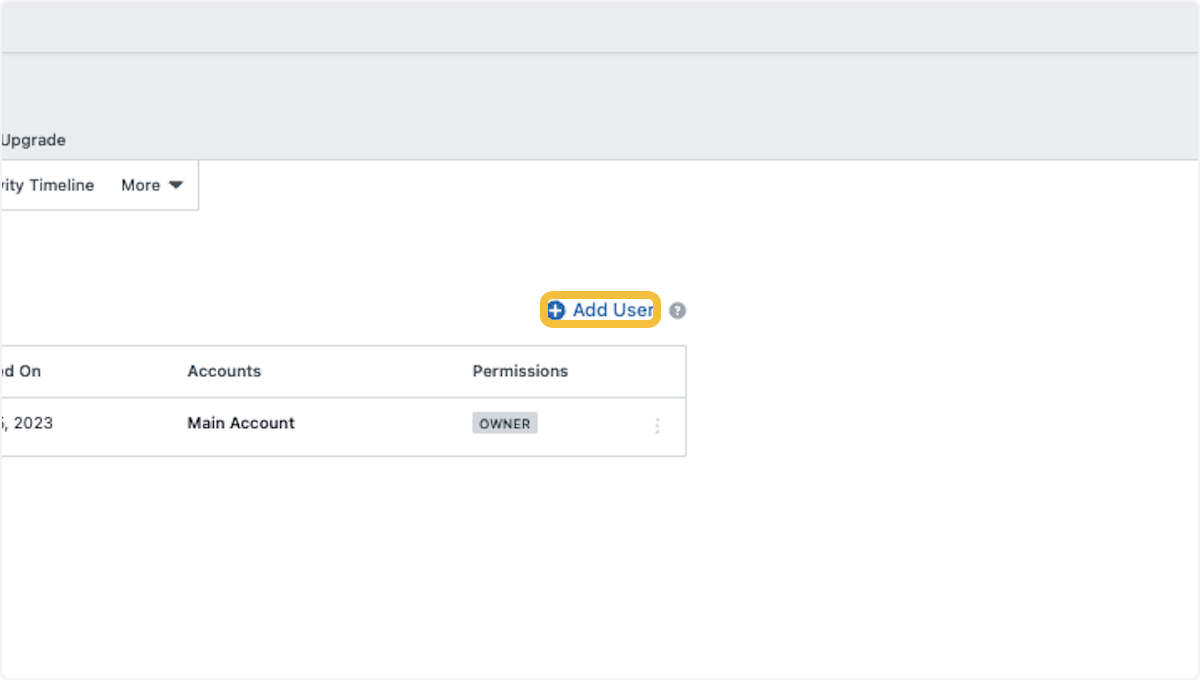
18. Type “analytics@nextafter.com” for the email to add
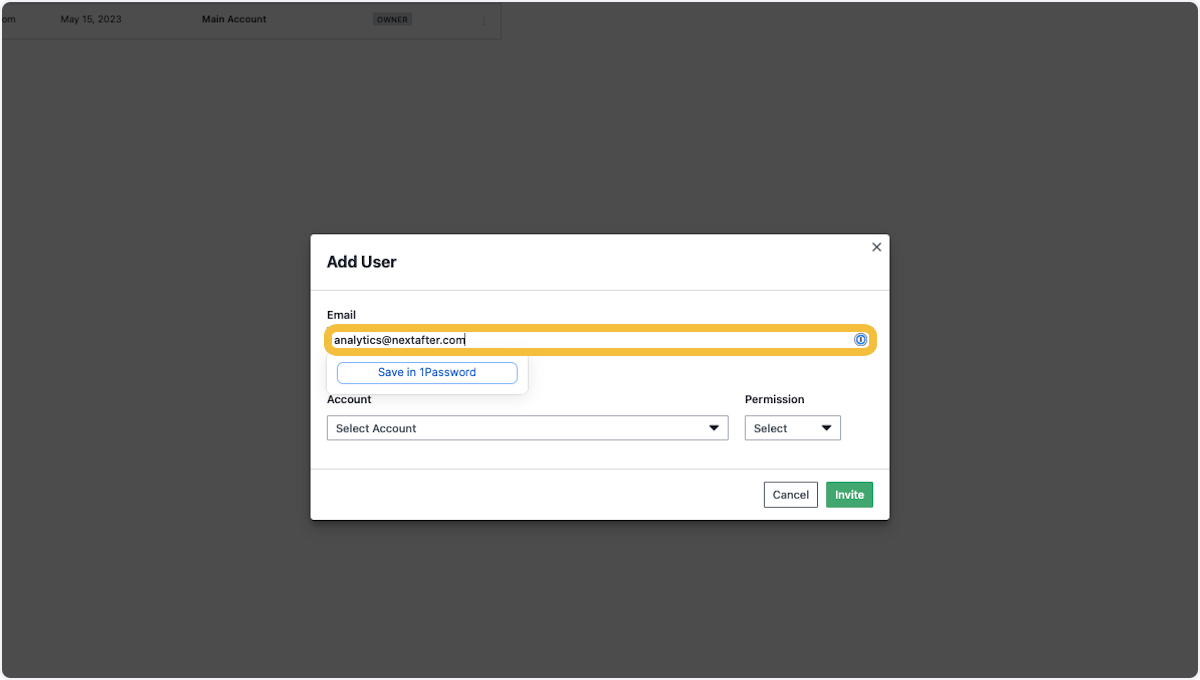
19. Select your “Main Account” and update permissions to “Admin,” then click “Invite”
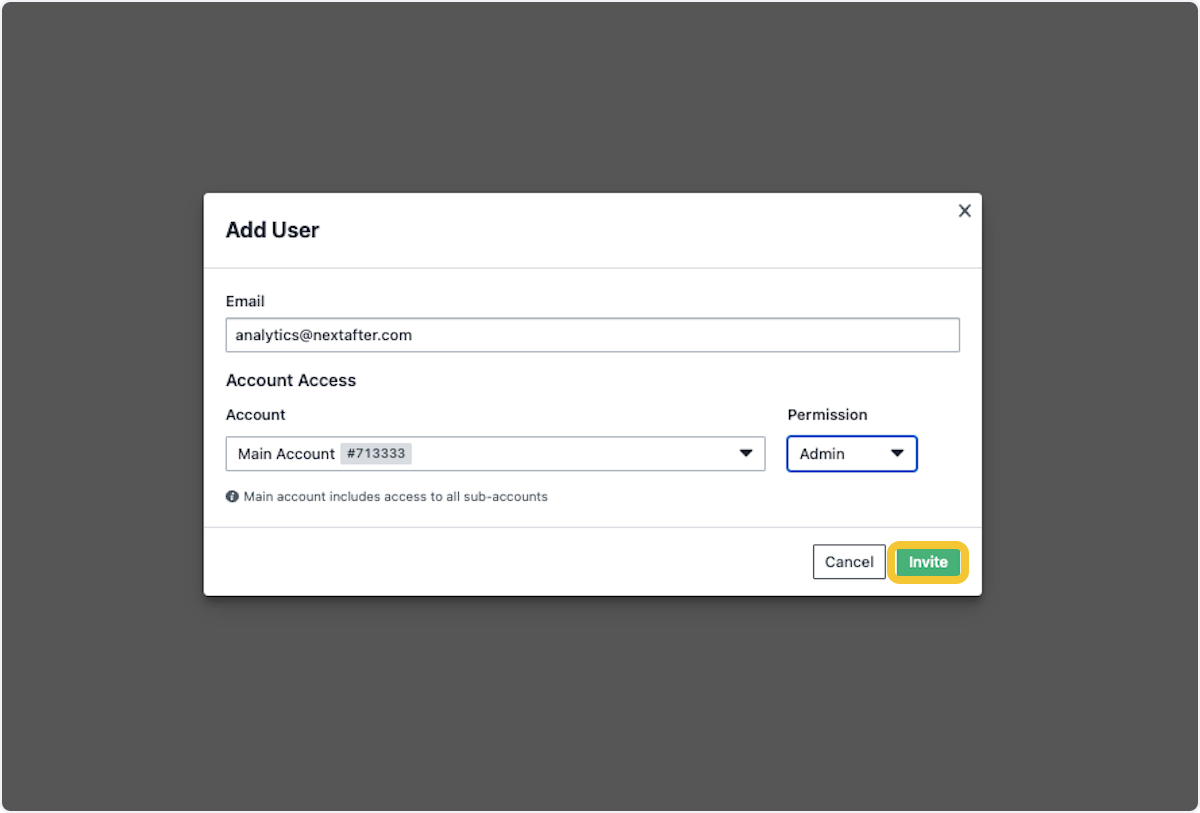
That’s it! You’re done!

